Hands on with redesigned Settings app on Windows 11
Posted: Tue Jun 29, 2021 12:43 pm
It started off as a teaser at the Build conference, and then Microsoft made things official last week: The next generation of Windows is Windows 11 and it’s finally rolling out to Windows Insiders. During the June 24 event, Microsoft focused on all the flashy and exciting new features and productivity tools, but a new Settings app is another reason to be excited about Windows 11. The new OS, originally code-named Sun Valley, includes a redesigned Settings app, which is based on design principles of Control Panel and Windows 10 Settings. On Windows 11, the Settings app is dramatically different from the one we’ve on Windows 10. The new redesign addresses the blank space problem and improves the search experience, and it has also added a new navigation pane to the left side. The sidebar is similar to the one we’ve in Control Panel, and all options have a Fluent icon. The new navigation menu on the left side is visible when you navigate between different options. This will help users easily go back to the primary options such as Personalization and Network when they’re browsing a subpage like Windows Update or Bluetooth. 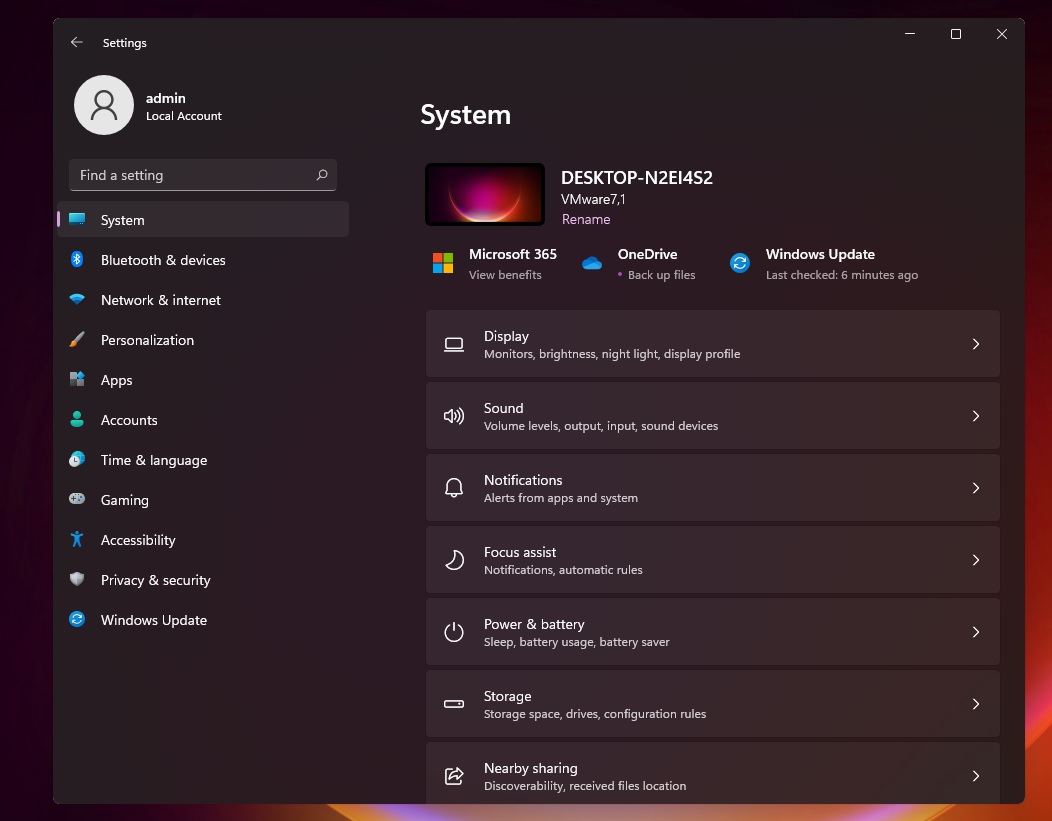 Microsoft has also added WinUI’s breadcrumbs to help you know where you are when you navigate deeper into Windows Settings. Windows 11 also introduces a new header or “hero controls” at the top that will highlight information like desktop background and frequently used settings to help you customize the OS as you need. This new header design is visible for several category pages: Windows Update, Personalization, Network & Internet, System and more.
Microsoft has also added WinUI’s breadcrumbs to help you know where you are when you navigate deeper into Windows Settings. Windows 11 also introduces a new header or “hero controls” at the top that will highlight information like desktop background and frequently used settings to help you customize the OS as you need. This new header design is visible for several category pages: Windows Update, Personalization, Network & Internet, System and more. 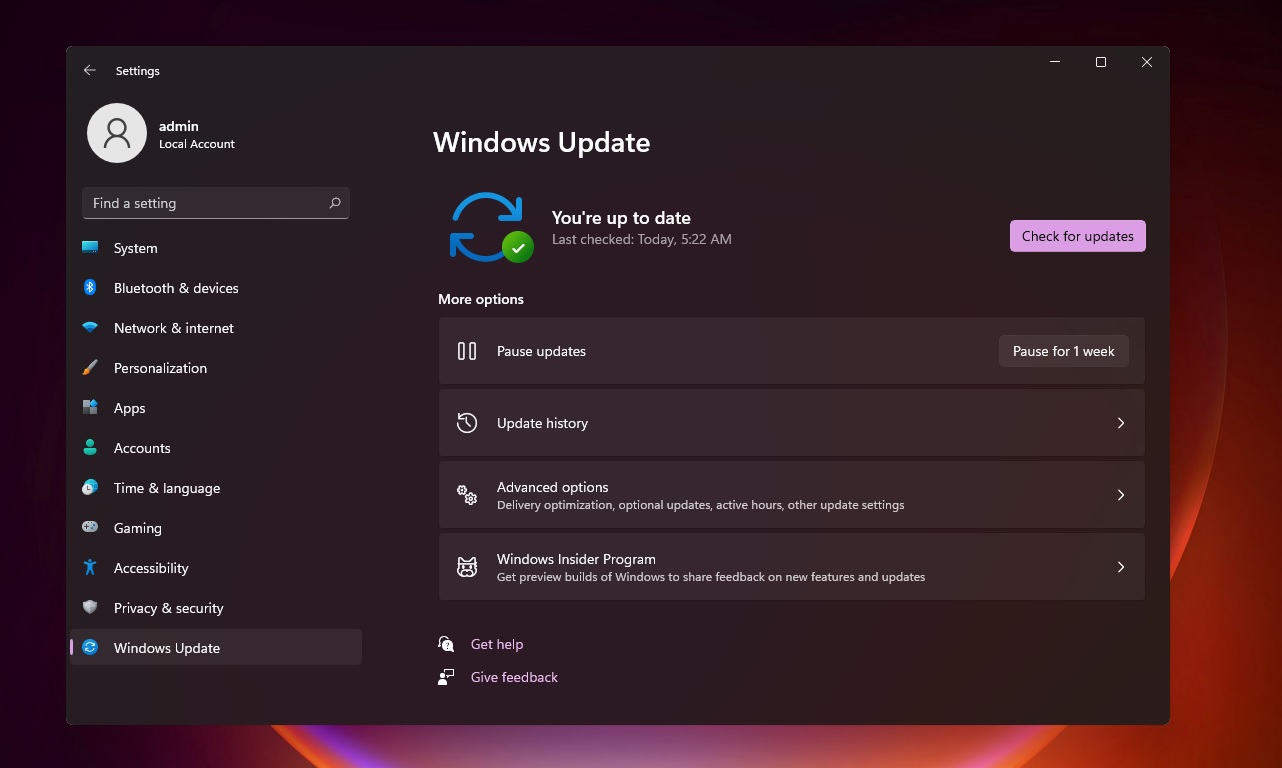 The updated Settings apps will also give users greater control over Windows Update. For example, you can now see the estimated time for how long a restart for cumulative or security updates would take. This new status will appear within the Windows Update page when your device is pending reboot. #td_uid_1_60db15a98cf05 .td-doubleSlider-2 .td-item1 { background: url(https://www.windowslatest.com/wp-conten ... -80x60.jpg) 0 0 no-repeat; } #td_uid_1_60db15a98cf05 .td-doubleSlider-2 .td-item2 { background: url(https://www.windowslatest.com/wp-conten ... -80x60.jpg) 0 0 no-repeat; } #td_uid_1_60db15a98cf05 .td-doubleSlider-2 .td-item3 { background: url(https://www.windowslatest.com/wp-conten ... -80x60.jpg) 0 0 no-repeat; } #td_uid_1_60db15a98cf05 .td-doubleSlider-2 .td-item4 { background: url(https://www.windowslatest.com/wp-conten ... -80x60.jpg) 0 0 no-repeat; } 1 of 4
The updated Settings apps will also give users greater control over Windows Update. For example, you can now see the estimated time for how long a restart for cumulative or security updates would take. This new status will appear within the Windows Update page when your device is pending reboot. #td_uid_1_60db15a98cf05 .td-doubleSlider-2 .td-item1 { background: url(https://www.windowslatest.com/wp-conten ... -80x60.jpg) 0 0 no-repeat; } #td_uid_1_60db15a98cf05 .td-doubleSlider-2 .td-item2 { background: url(https://www.windowslatest.com/wp-conten ... -80x60.jpg) 0 0 no-repeat; } #td_uid_1_60db15a98cf05 .td-doubleSlider-2 .td-item3 { background: url(https://www.windowslatest.com/wp-conten ... -80x60.jpg) 0 0 no-repeat; } #td_uid_1_60db15a98cf05 .td-doubleSlider-2 .td-item4 { background: url(https://www.windowslatest.com/wp-conten ... -80x60.jpg) 0 0 no-repeat; } 1 of 4 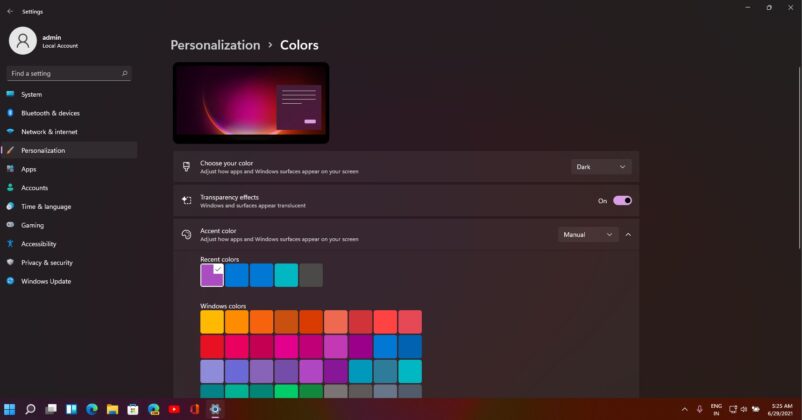
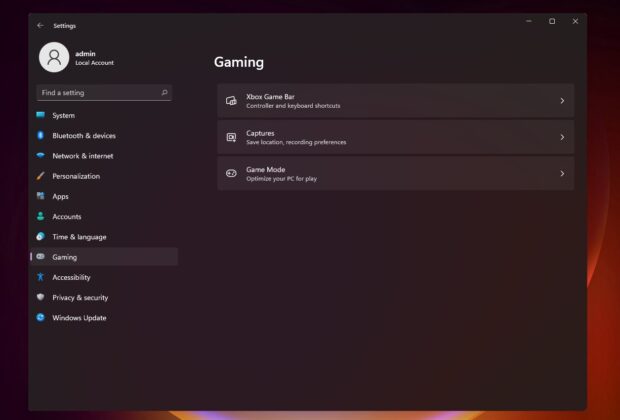
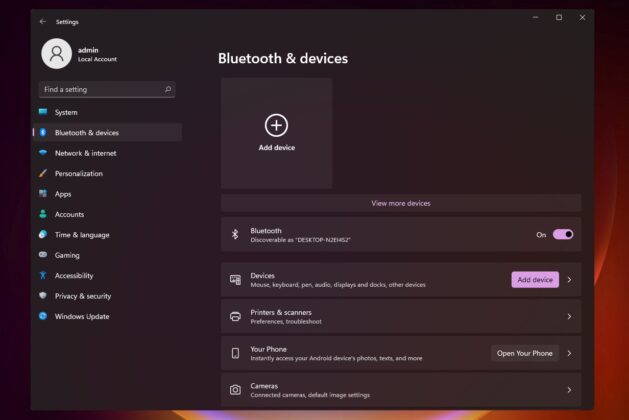
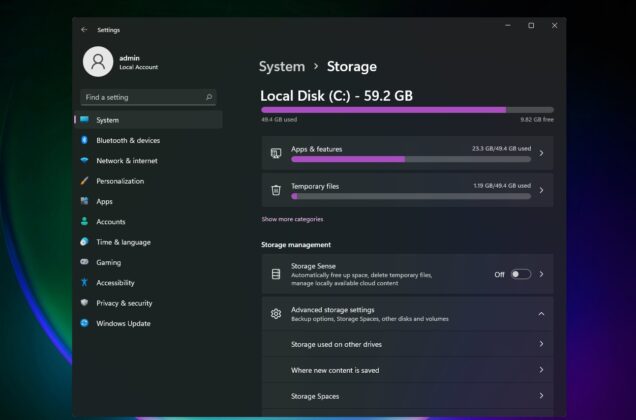 As expected, there are new options for customizing Windows 11. For instance, Microsoft is introducing a new personalization screen that will allow users to switch between different Windows 11 themes. Users with a touch keyboard can personalize the keyboard with a background image. Additionally, you can now change the size or colours of the keys. Control Panel and new Settings will co-exist Windows Settings app was introduced almost a decade ago and it was originally supposed to replace the Control Panel with Windows 10. With Windows 11, the Control Panel is not going away. If you use Control Panel, Windows will still try to direct you to the Settings app whenever possible. The new Settings app will debut later this year. If you can’t wait, you can join the Insider program to download and install Windows 11 preview today. The post Hands on with redesigned Settings app on Windows 11 appeared first on Windows Latest
As expected, there are new options for customizing Windows 11. For instance, Microsoft is introducing a new personalization screen that will allow users to switch between different Windows 11 themes. Users with a touch keyboard can personalize the keyboard with a background image. Additionally, you can now change the size or colours of the keys. Control Panel and new Settings will co-exist Windows Settings app was introduced almost a decade ago and it was originally supposed to replace the Control Panel with Windows 10. With Windows 11, the Control Panel is not going away. If you use Control Panel, Windows will still try to direct you to the Settings app whenever possible. The new Settings app will debut later this year. If you can’t wait, you can join the Insider program to download and install Windows 11 preview today. The post Hands on with redesigned Settings app on Windows 11 appeared first on Windows Latest
Source: https://www.windowslatest.com/2021/06/2 ... indows-11/
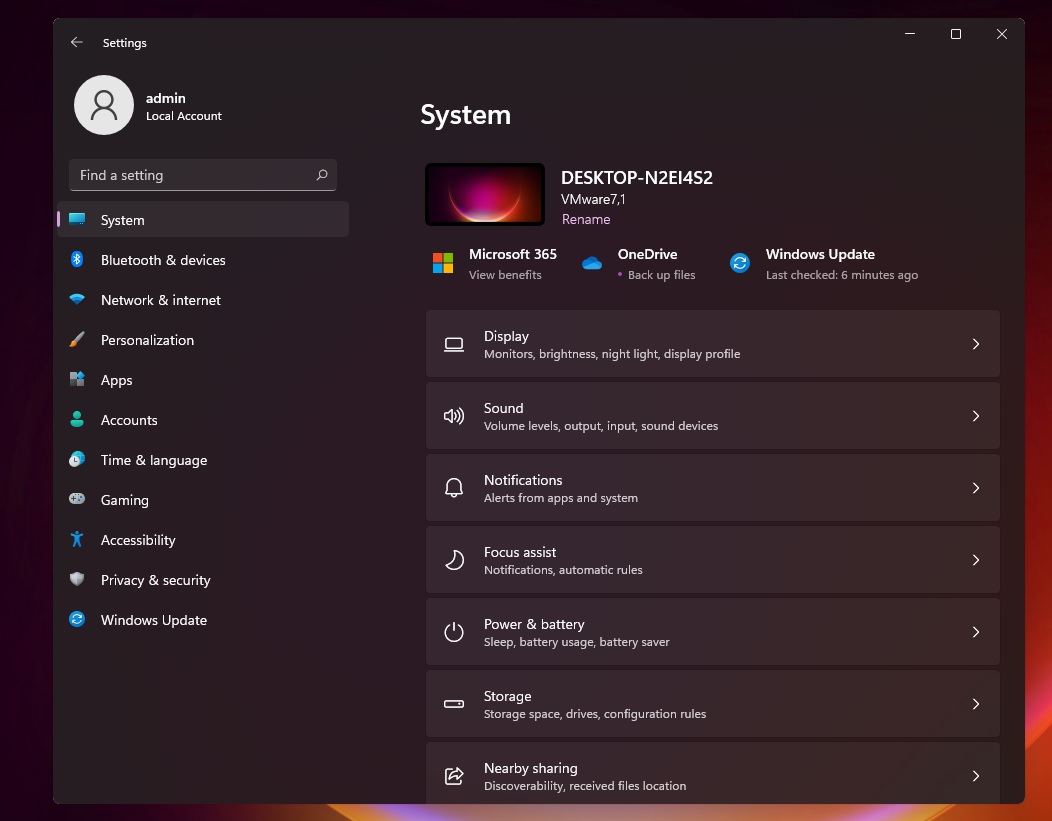 Microsoft has also added WinUI’s breadcrumbs to help you know where you are when you navigate deeper into Windows Settings. Windows 11 also introduces a new header or “hero controls” at the top that will highlight information like desktop background and frequently used settings to help you customize the OS as you need. This new header design is visible for several category pages: Windows Update, Personalization, Network & Internet, System and more.
Microsoft has also added WinUI’s breadcrumbs to help you know where you are when you navigate deeper into Windows Settings. Windows 11 also introduces a new header or “hero controls” at the top that will highlight information like desktop background and frequently used settings to help you customize the OS as you need. This new header design is visible for several category pages: Windows Update, Personalization, Network & Internet, System and more. 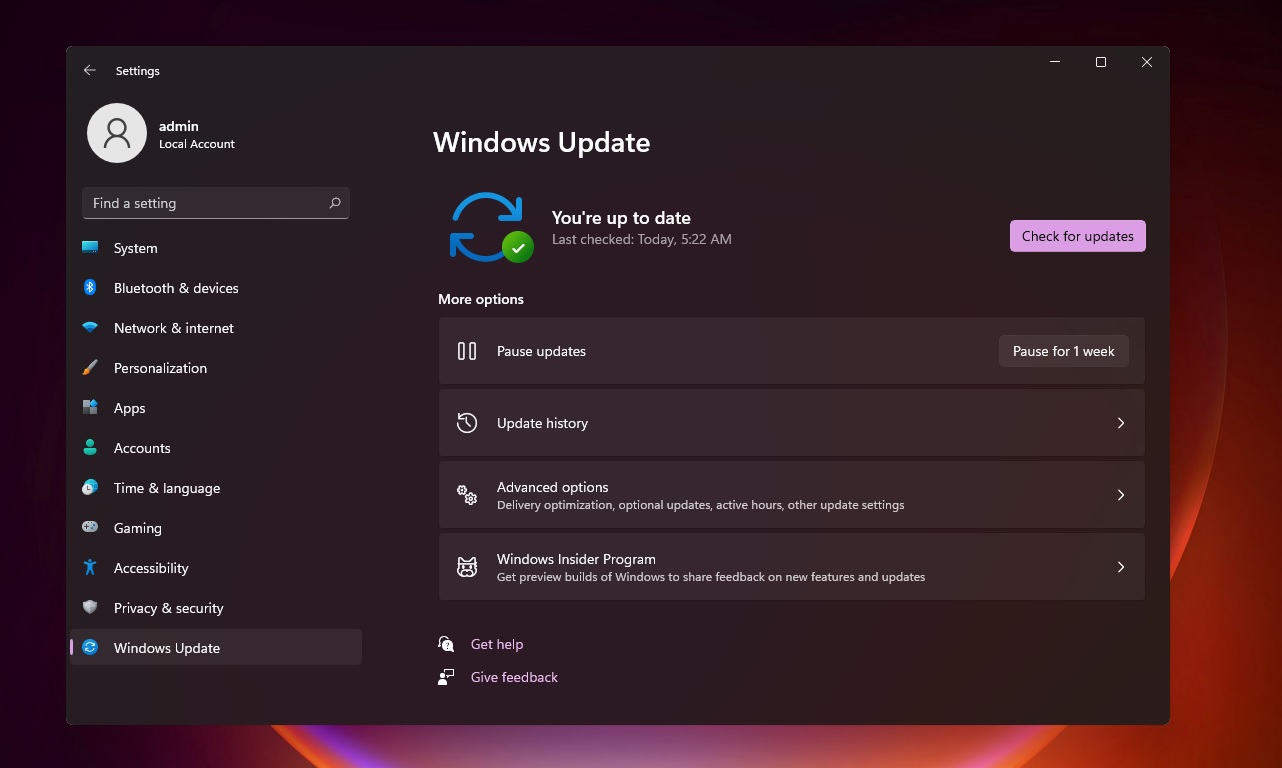 The updated Settings apps will also give users greater control over Windows Update. For example, you can now see the estimated time for how long a restart for cumulative or security updates would take. This new status will appear within the Windows Update page when your device is pending reboot. #td_uid_1_60db15a98cf05 .td-doubleSlider-2 .td-item1 { background: url(https://www.windowslatest.com/wp-conten ... -80x60.jpg) 0 0 no-repeat; } #td_uid_1_60db15a98cf05 .td-doubleSlider-2 .td-item2 { background: url(https://www.windowslatest.com/wp-conten ... -80x60.jpg) 0 0 no-repeat; } #td_uid_1_60db15a98cf05 .td-doubleSlider-2 .td-item3 { background: url(https://www.windowslatest.com/wp-conten ... -80x60.jpg) 0 0 no-repeat; } #td_uid_1_60db15a98cf05 .td-doubleSlider-2 .td-item4 { background: url(https://www.windowslatest.com/wp-conten ... -80x60.jpg) 0 0 no-repeat; } 1 of 4
The updated Settings apps will also give users greater control over Windows Update. For example, you can now see the estimated time for how long a restart for cumulative or security updates would take. This new status will appear within the Windows Update page when your device is pending reboot. #td_uid_1_60db15a98cf05 .td-doubleSlider-2 .td-item1 { background: url(https://www.windowslatest.com/wp-conten ... -80x60.jpg) 0 0 no-repeat; } #td_uid_1_60db15a98cf05 .td-doubleSlider-2 .td-item2 { background: url(https://www.windowslatest.com/wp-conten ... -80x60.jpg) 0 0 no-repeat; } #td_uid_1_60db15a98cf05 .td-doubleSlider-2 .td-item3 { background: url(https://www.windowslatest.com/wp-conten ... -80x60.jpg) 0 0 no-repeat; } #td_uid_1_60db15a98cf05 .td-doubleSlider-2 .td-item4 { background: url(https://www.windowslatest.com/wp-conten ... -80x60.jpg) 0 0 no-repeat; } 1 of 4 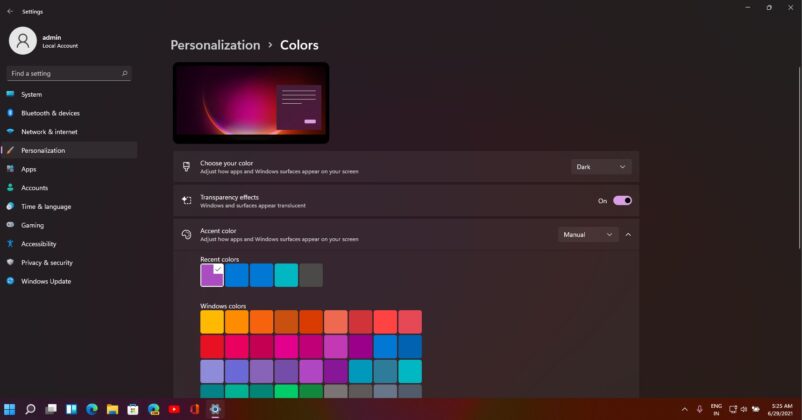
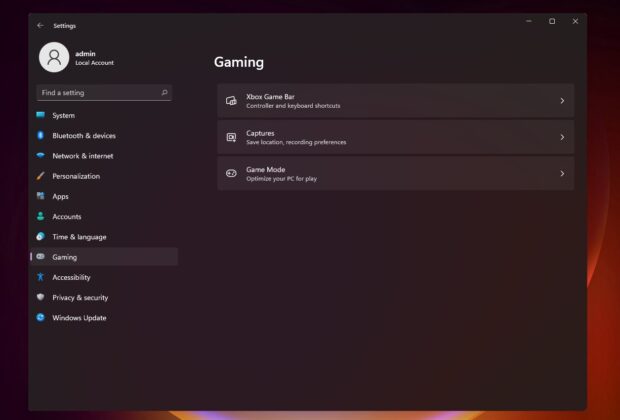
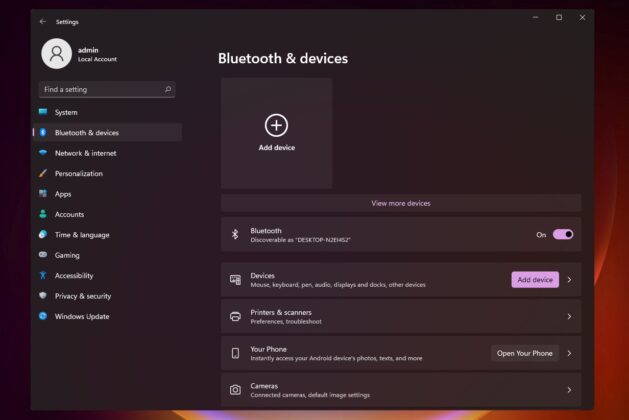
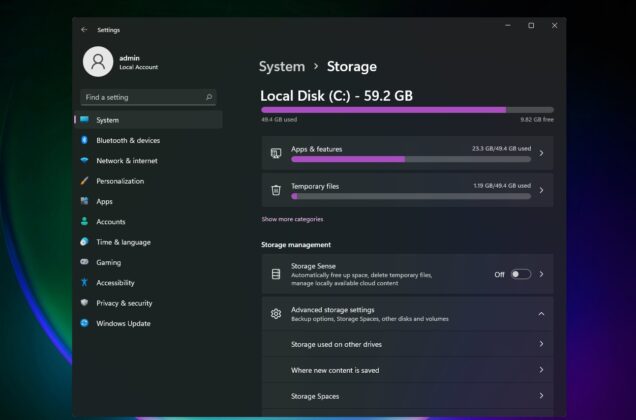 As expected, there are new options for customizing Windows 11. For instance, Microsoft is introducing a new personalization screen that will allow users to switch between different Windows 11 themes. Users with a touch keyboard can personalize the keyboard with a background image. Additionally, you can now change the size or colours of the keys. Control Panel and new Settings will co-exist Windows Settings app was introduced almost a decade ago and it was originally supposed to replace the Control Panel with Windows 10. With Windows 11, the Control Panel is not going away. If you use Control Panel, Windows will still try to direct you to the Settings app whenever possible. The new Settings app will debut later this year. If you can’t wait, you can join the Insider program to download and install Windows 11 preview today. The post Hands on with redesigned Settings app on Windows 11 appeared first on Windows Latest
As expected, there are new options for customizing Windows 11. For instance, Microsoft is introducing a new personalization screen that will allow users to switch between different Windows 11 themes. Users with a touch keyboard can personalize the keyboard with a background image. Additionally, you can now change the size or colours of the keys. Control Panel and new Settings will co-exist Windows Settings app was introduced almost a decade ago and it was originally supposed to replace the Control Panel with Windows 10. With Windows 11, the Control Panel is not going away. If you use Control Panel, Windows will still try to direct you to the Settings app whenever possible. The new Settings app will debut later this year. If you can’t wait, you can join the Insider program to download and install Windows 11 preview today. The post Hands on with redesigned Settings app on Windows 11 appeared first on Windows Latest Source: https://www.windowslatest.com/2021/06/2 ... indows-11/